Fixed Grid Irrigation System
USER GUIDE FOR IRRIGATORS
USER GUIDE FOR IRRIGATORS
Existing Users
New Users
Start and stop irrigation from the Program control panel.

Confirm the settings and press start

Use the control panel to pause the program

Each Zone displays as blue while it is irrigating. The estimated time remaining is also displayed (HH:MM)


PLEASE NOTE: The program must be paused before editing any settings.
Sequence Settings
By default, zones run one-by-one in the 1st sequence. Zones can also be placed in parallel, allowing up to four running concurrently.
To edit the sequence select Sequence Settings in the settings menu.
Click and drag each zone into one of the four active sequences. To Skip a zone, move it into the far right column. This will exclude it from the program.

Volume Settings
The amount of water, measured in mm applied to the entire zone.
Repeat
The program will continue returning to the start of the sequence until manually switched off or target soil moisture levels are reached.
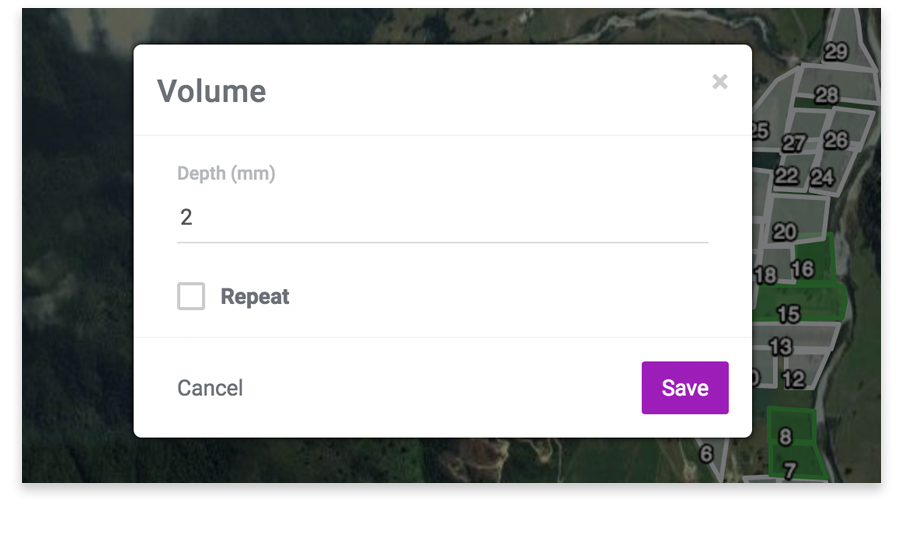
Adjustment
Each zone can customised to apply more or less than the program volume by setting +/- percentage.

Assign Pumps
Available where a pump sensor is installed.
The Irrigation program can be set to automatically stop when the pump stops, in accordance with pre-configured pressure levels. The program can be configured to resume when the pump is started.
The configuration can be reversed so the pump automatically starts when the program is set to resume, and stop when the program is paused.

If multiple pumps are in use they can be assigned to different use cases - typically effluent vs clear water supply. NOTE: Pumps can not be changed while irrigation is in progress.

For the best results, open charts in via the full-screen button above
Irrigation
Displays the depth of water applied to an area over time - in mm per zone/paddock
Water Usage
Displays the aggregate volume of water applied per farm or paddock, expressed in cubic metres m3
Irrigation Faults
Shows the number of times valves haven’t opened/closed when programmed. This is usually due to radio faults. The number of failures will give an indication of the impact these faults have had on the intended irrigation program.
If a radio is not contactable over a period of time (1-3 days depending on network size) it enters overdue state and an alert is raised.

Once the radio is contacted successfully, the alert is cleared. The amount of missed irrigation activity caused by the issue can be investigated using the Irrigation fault chart
For more information on resolving alerts, see the section below.
Click to open the alert

Check the the battery signal chart

Battery Signal Chart
This chart displays both Radio Signal (RSSI) and Battery stength (V) over a time period.
Radios with a weak signal strength (-100) may occasionally miss valve control commands. (If this happens, an Overdue radio alert is issued)
These errors can be caused by low battery - voltages below 3.3 V are considered low. This chart can be used to diagnose whether low battery is the issue. Other less common issues include:
Once the issue has been resolved, use the Ping function to confirm the signal has been restored. A successful ping test (or the next successful report) will clear the alert.

Test mode is designed to test the operation of the underlying valves. In this mode, individual valves can be opened and closed to verify a correct installation.
(For Installer use only) Displays how often a radio had missed a communication packet from the base station.
Press the crosshair in the bottom-right corner of the map. You will be prompted to allow the app to know your location.

Depending on browser type, the message may differ from the example above
You can reset these settings using your browser settings
